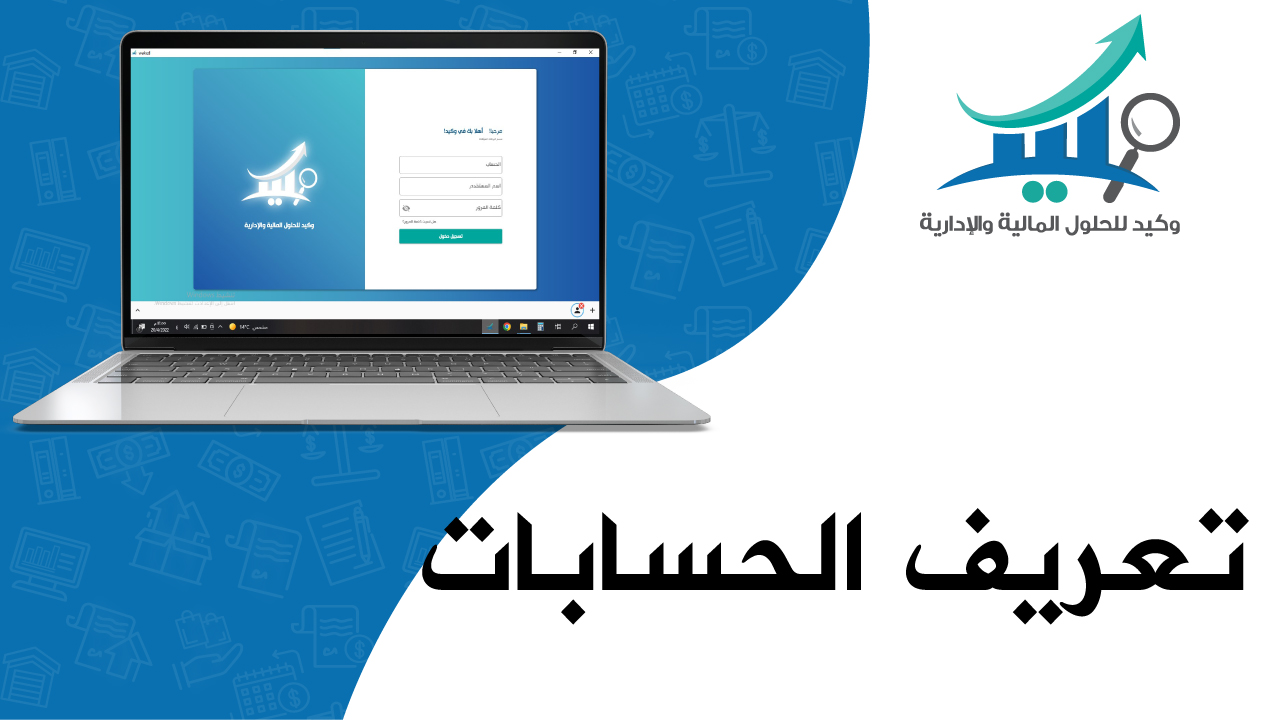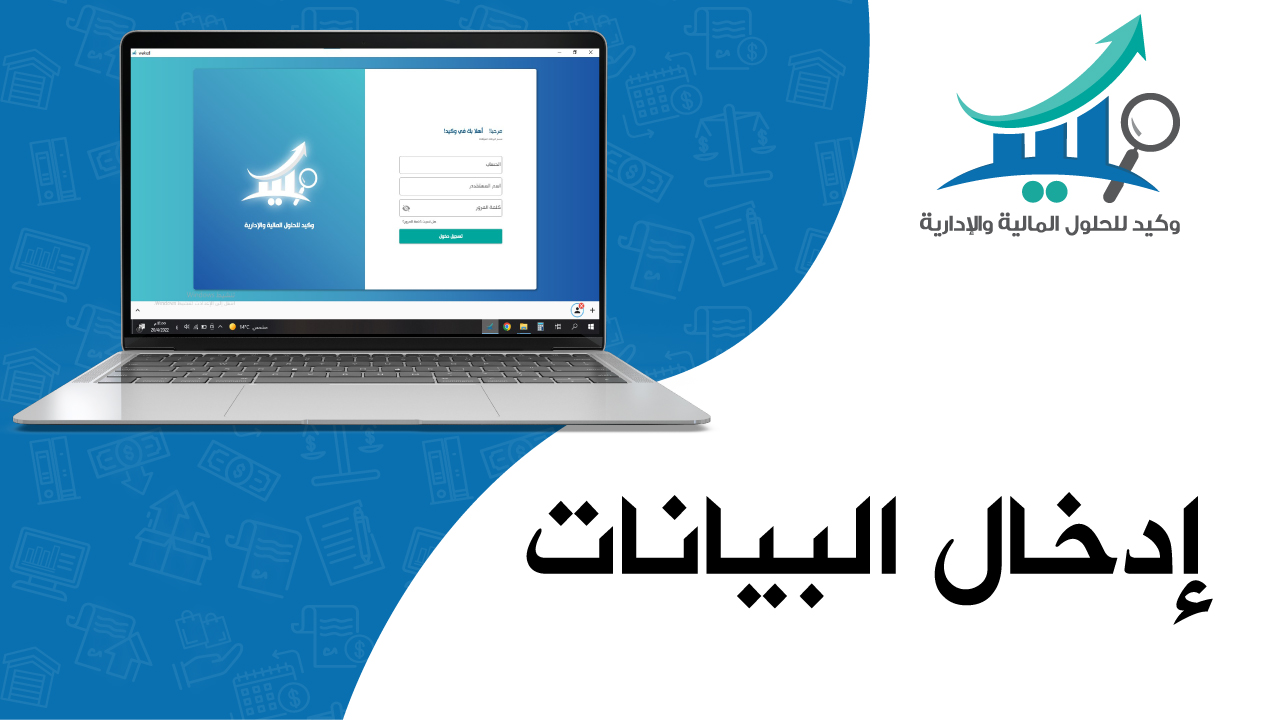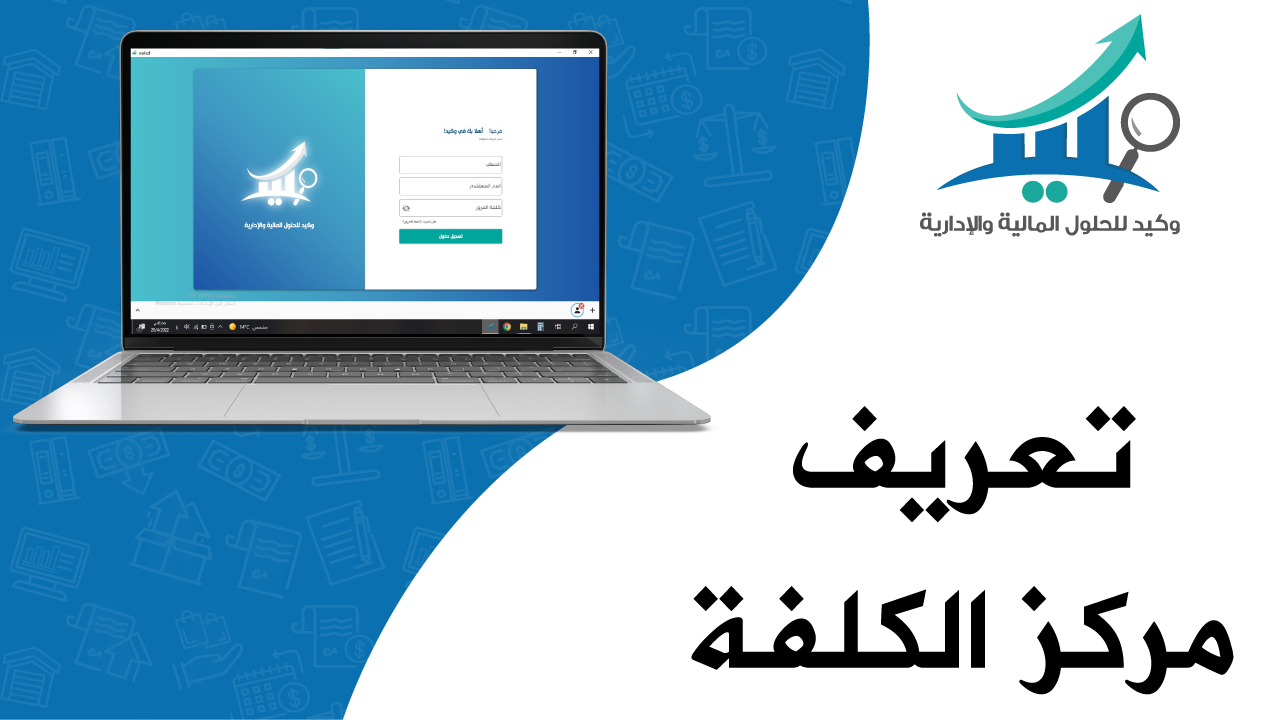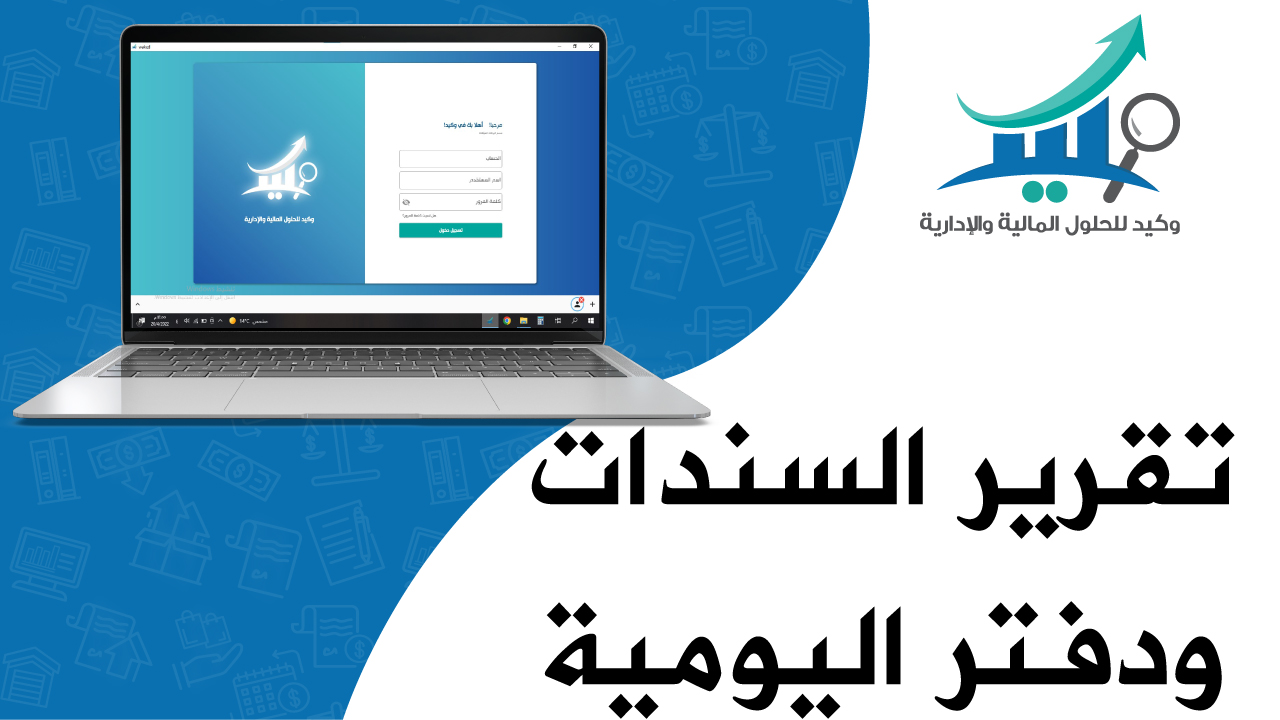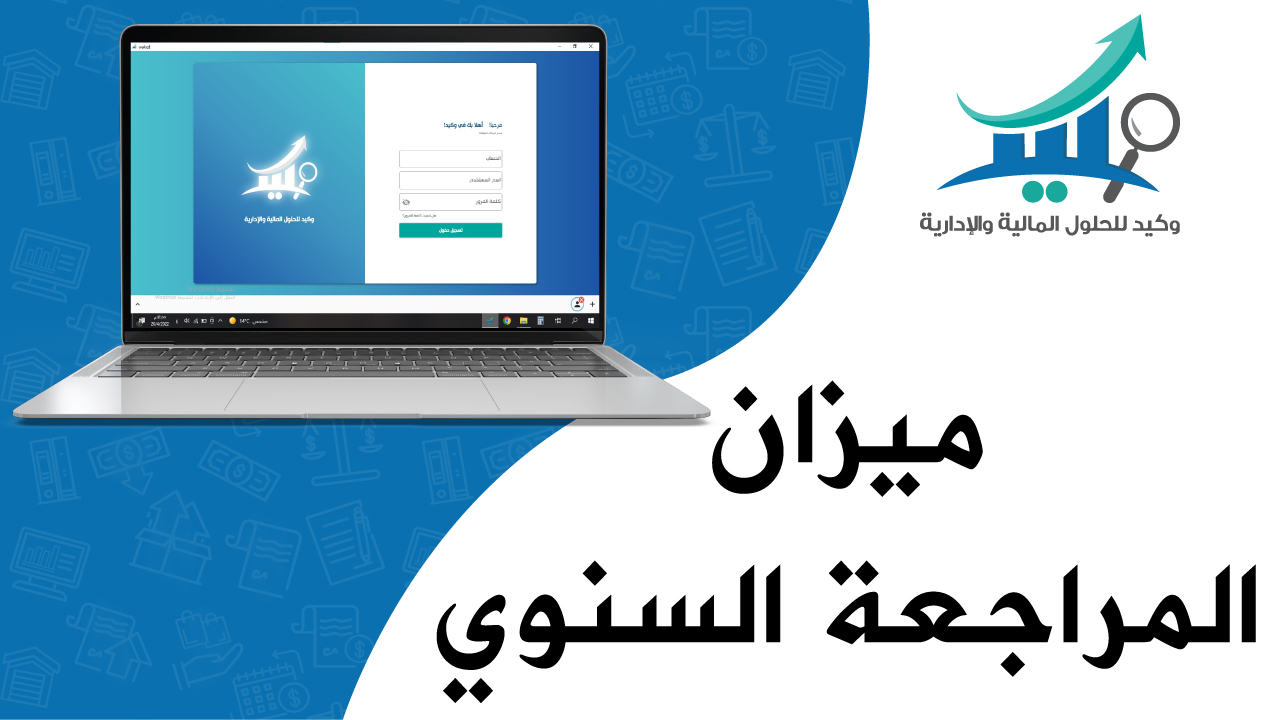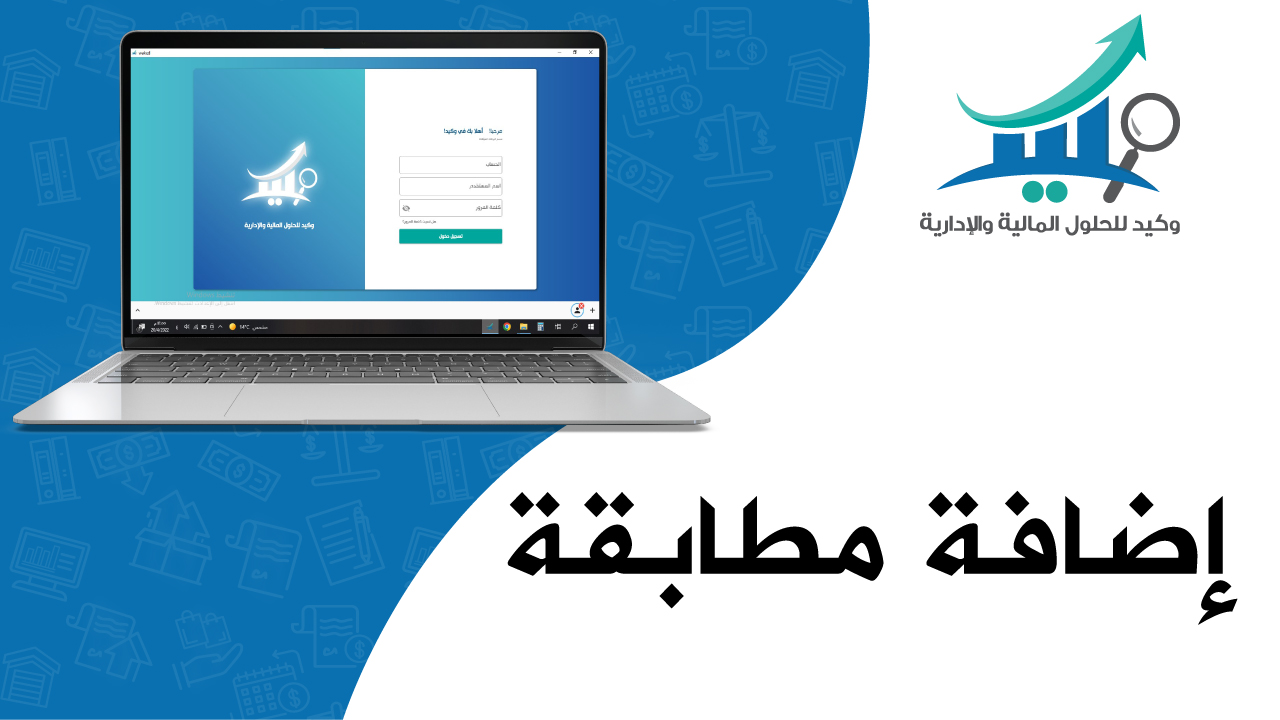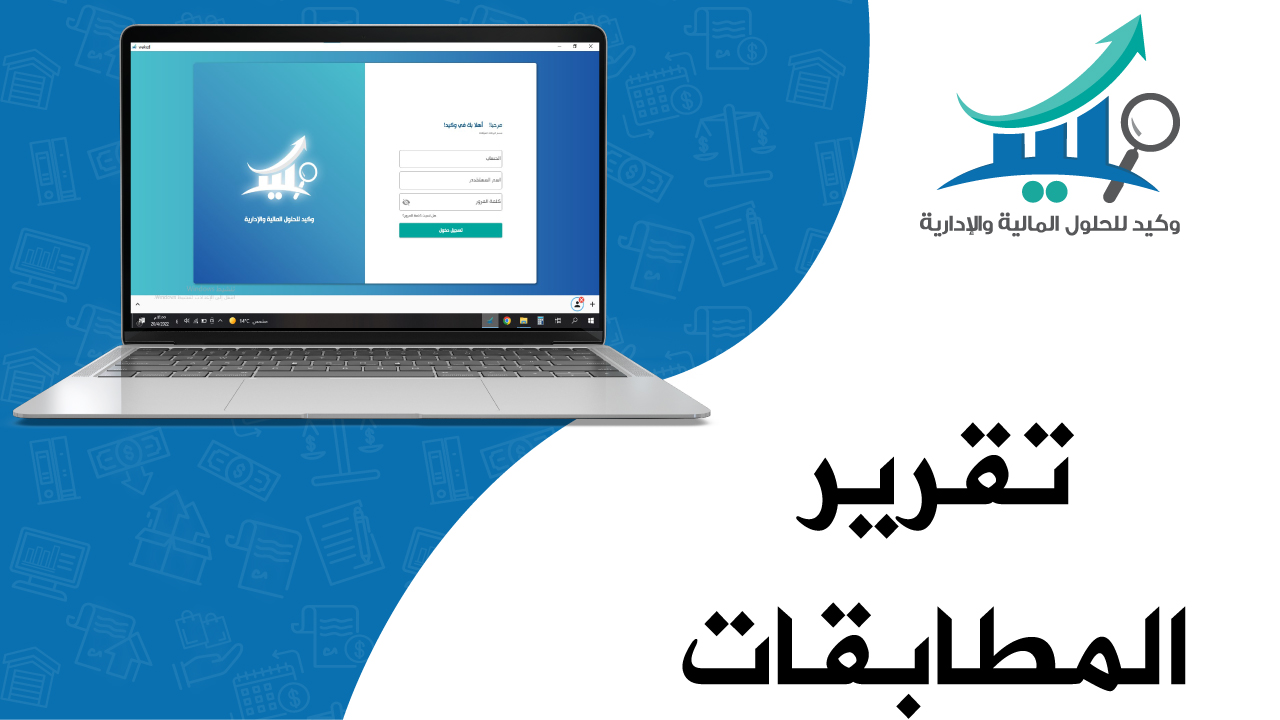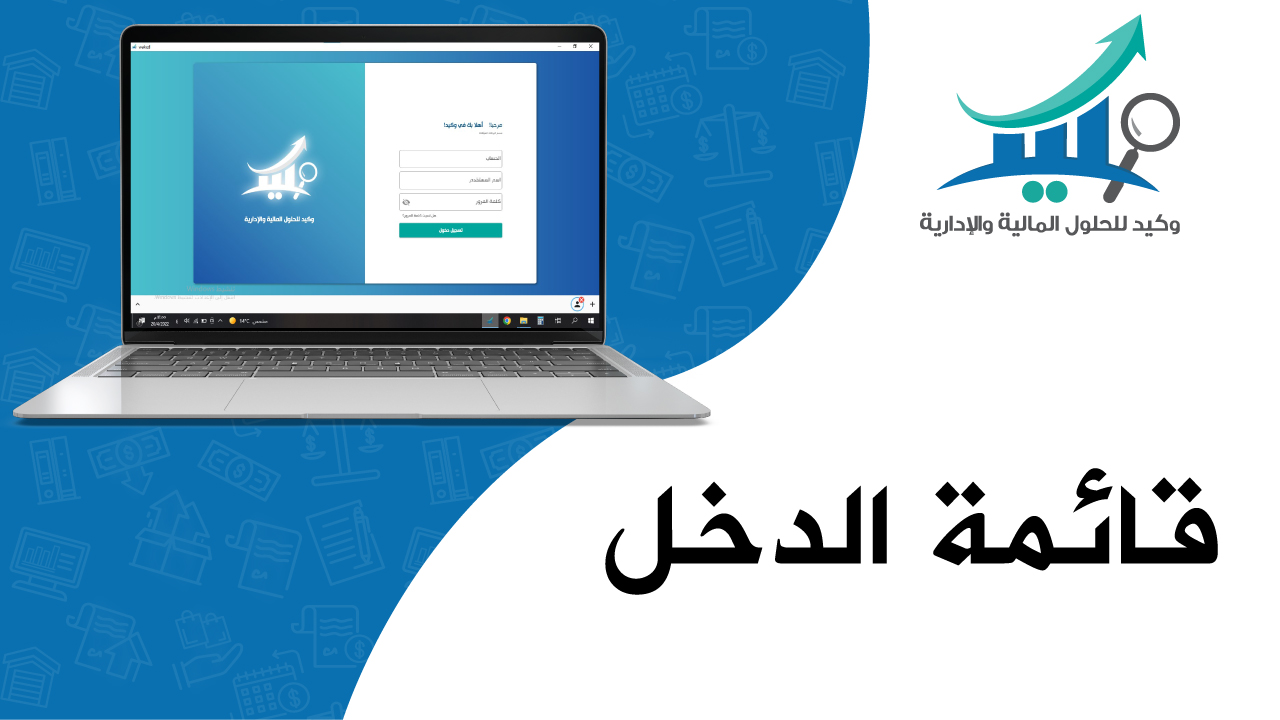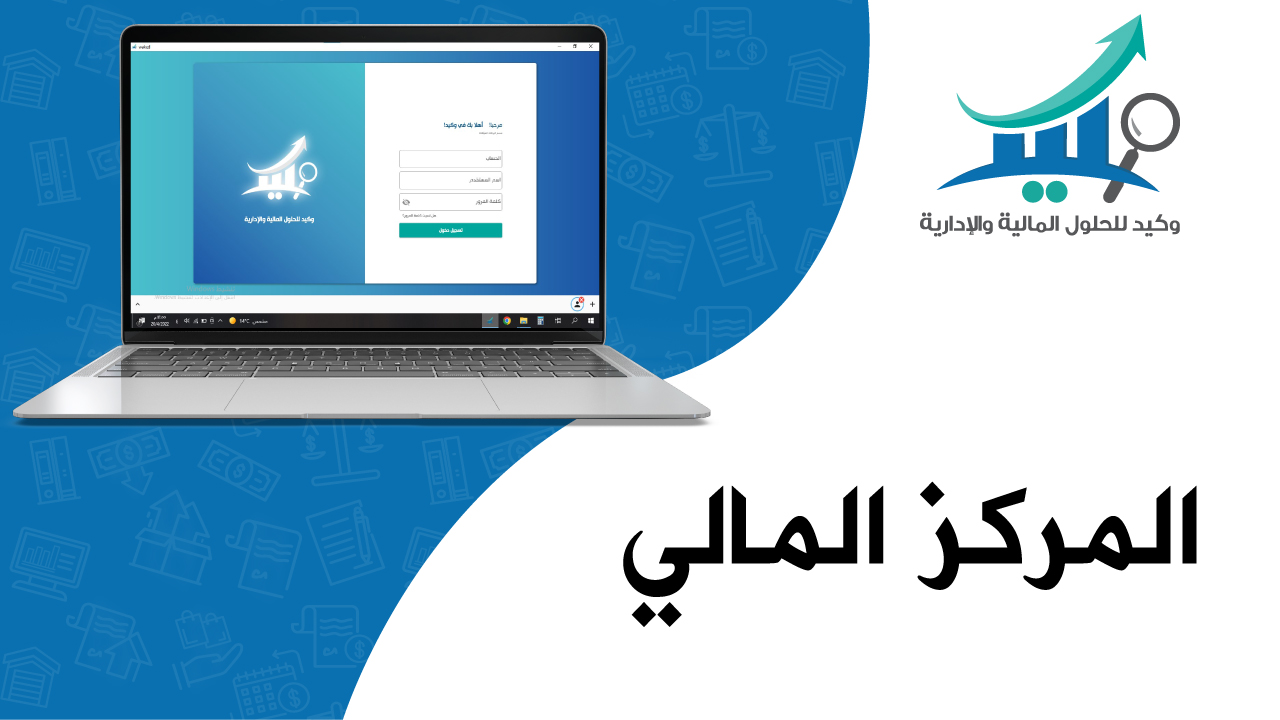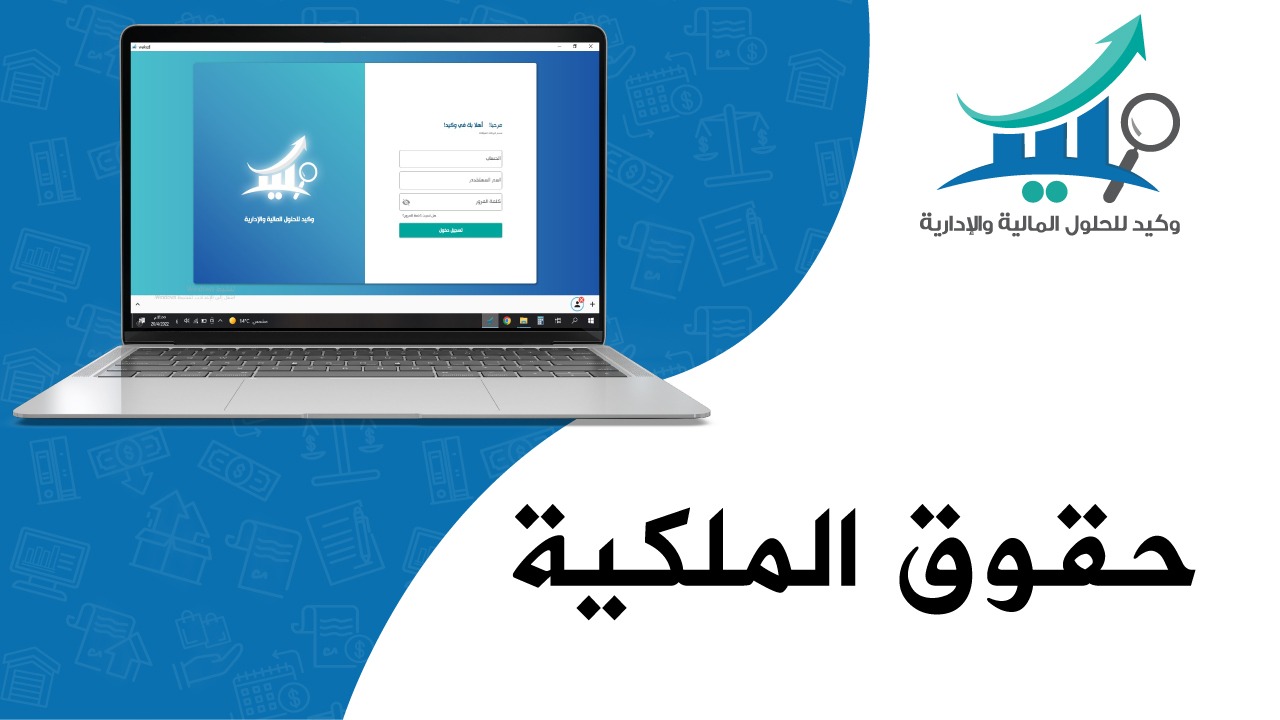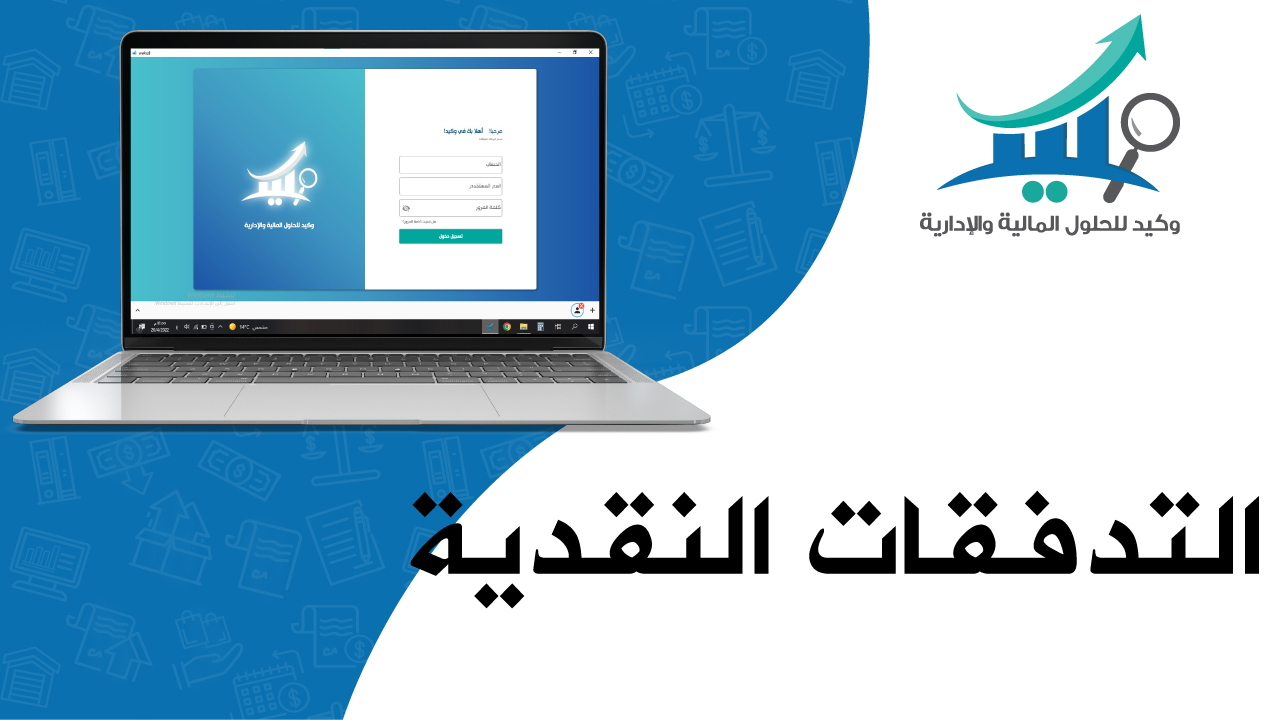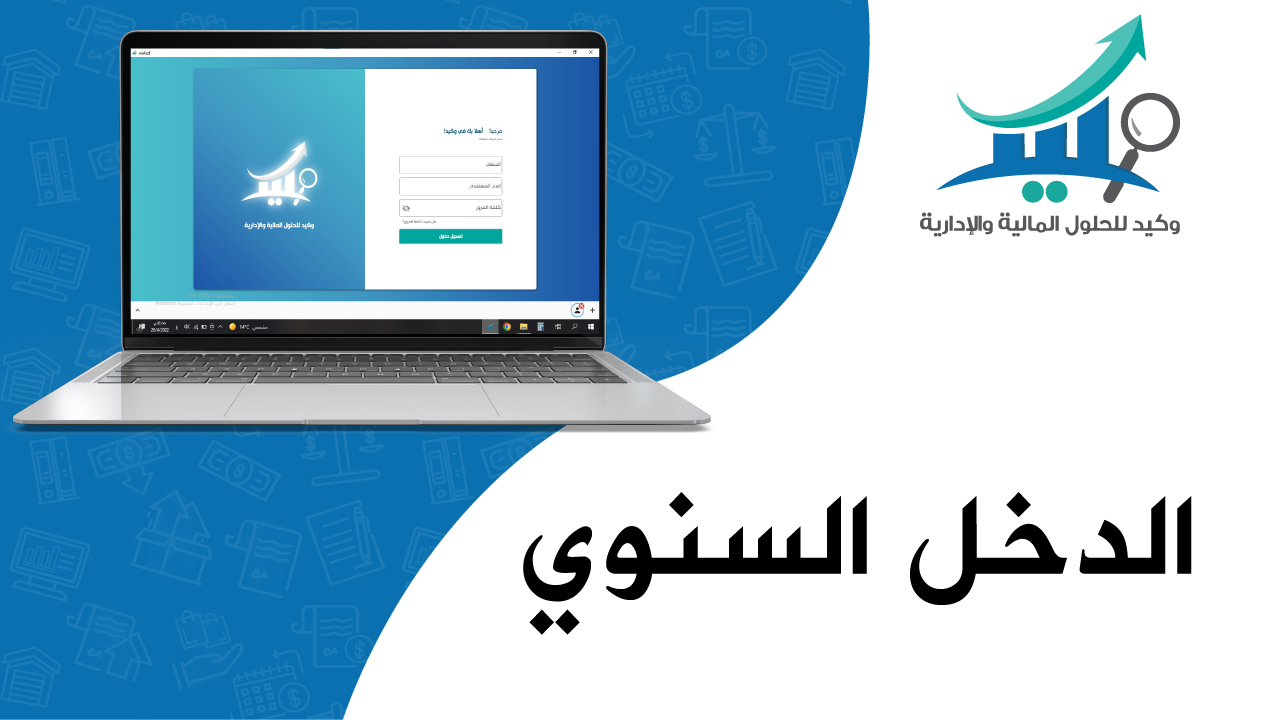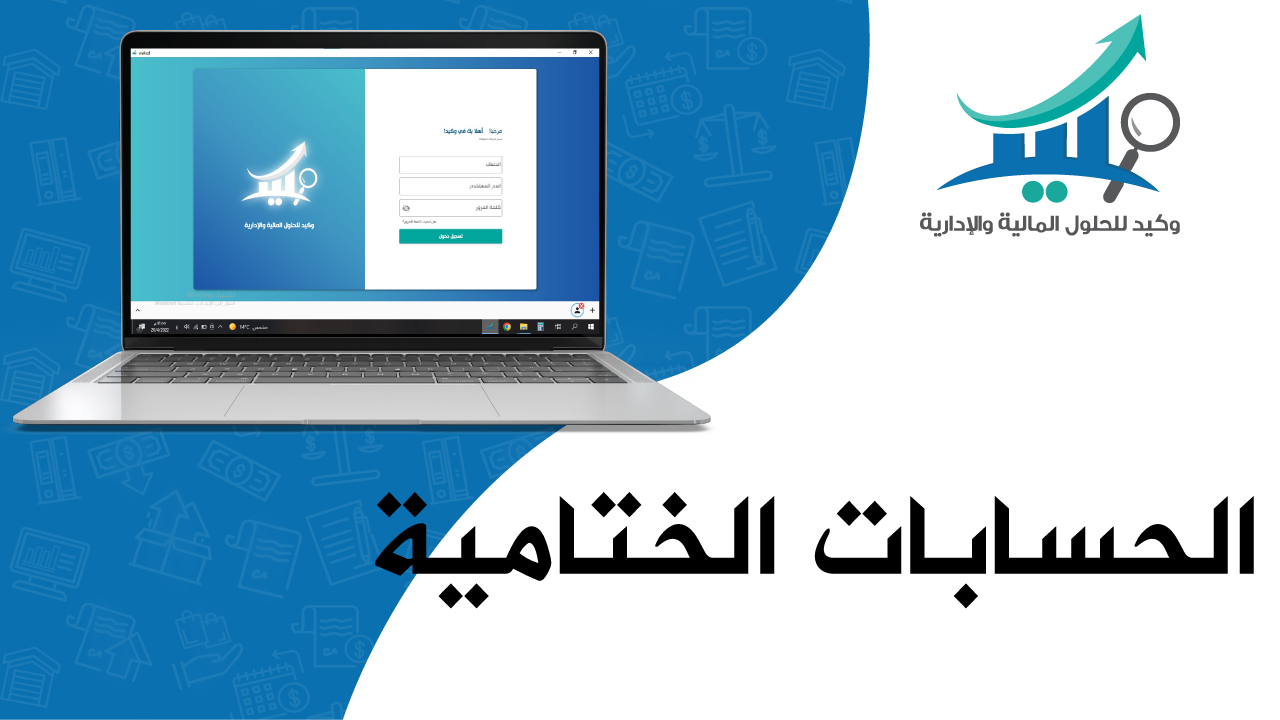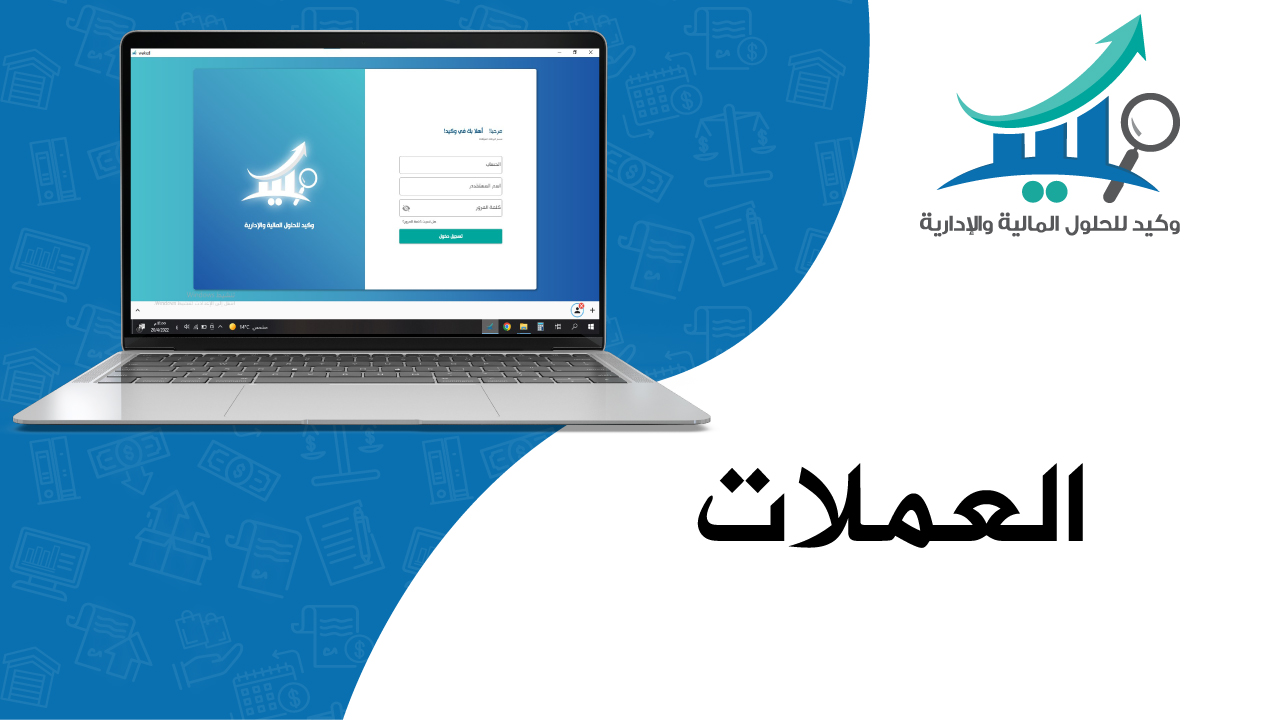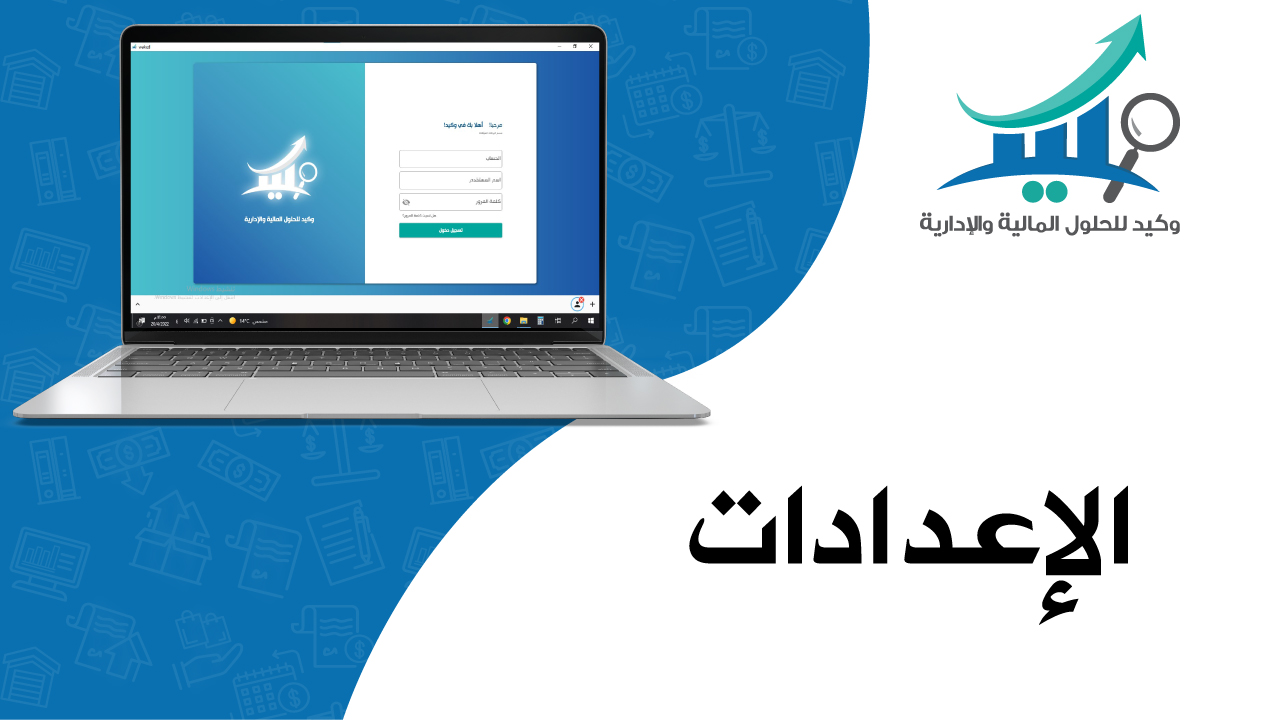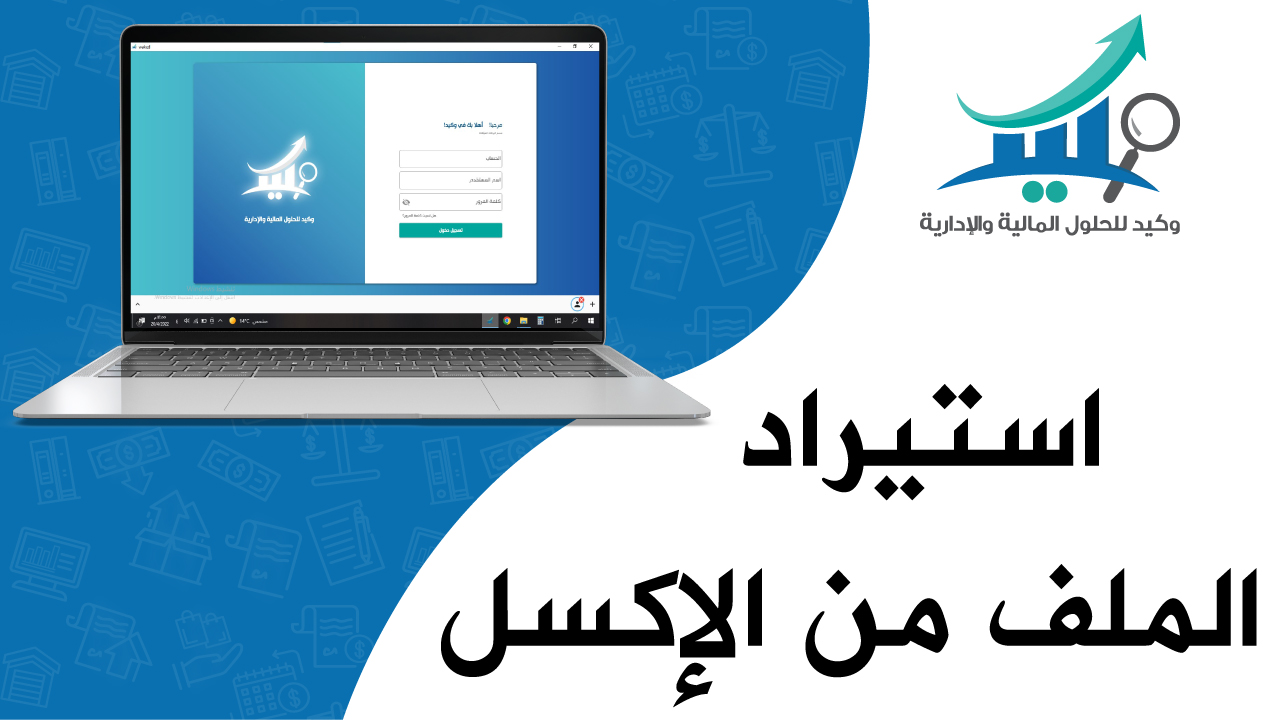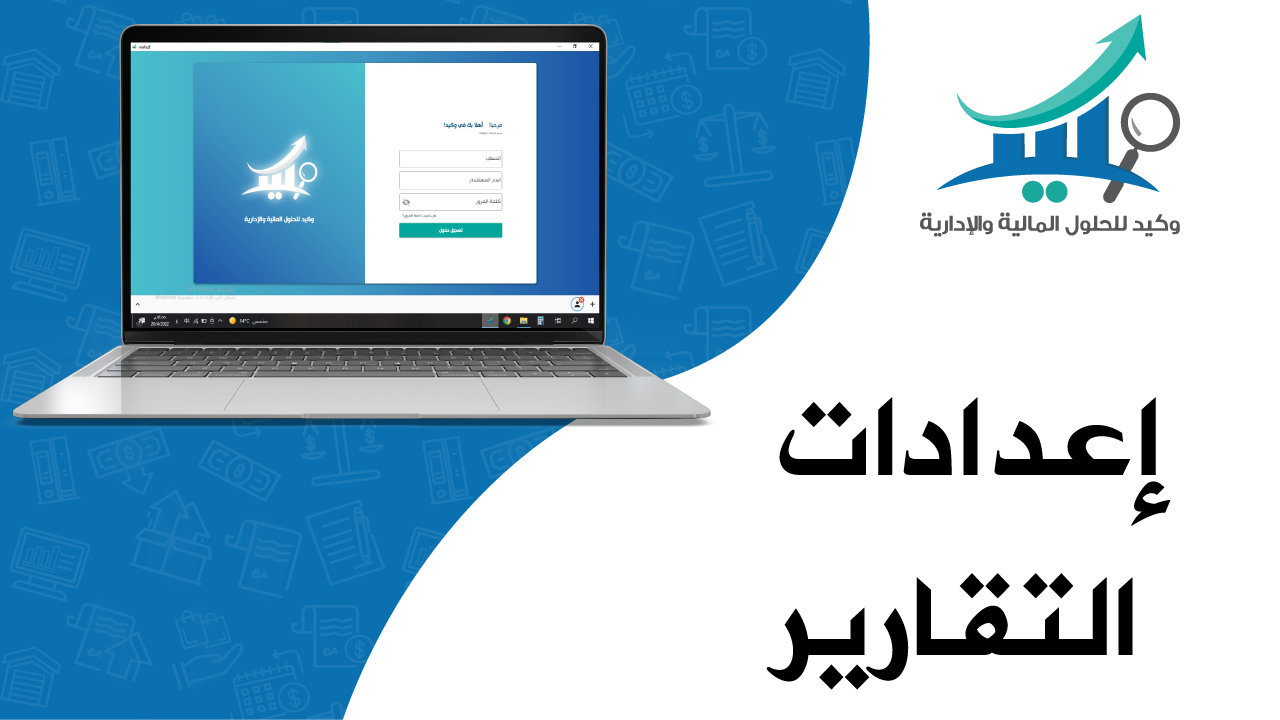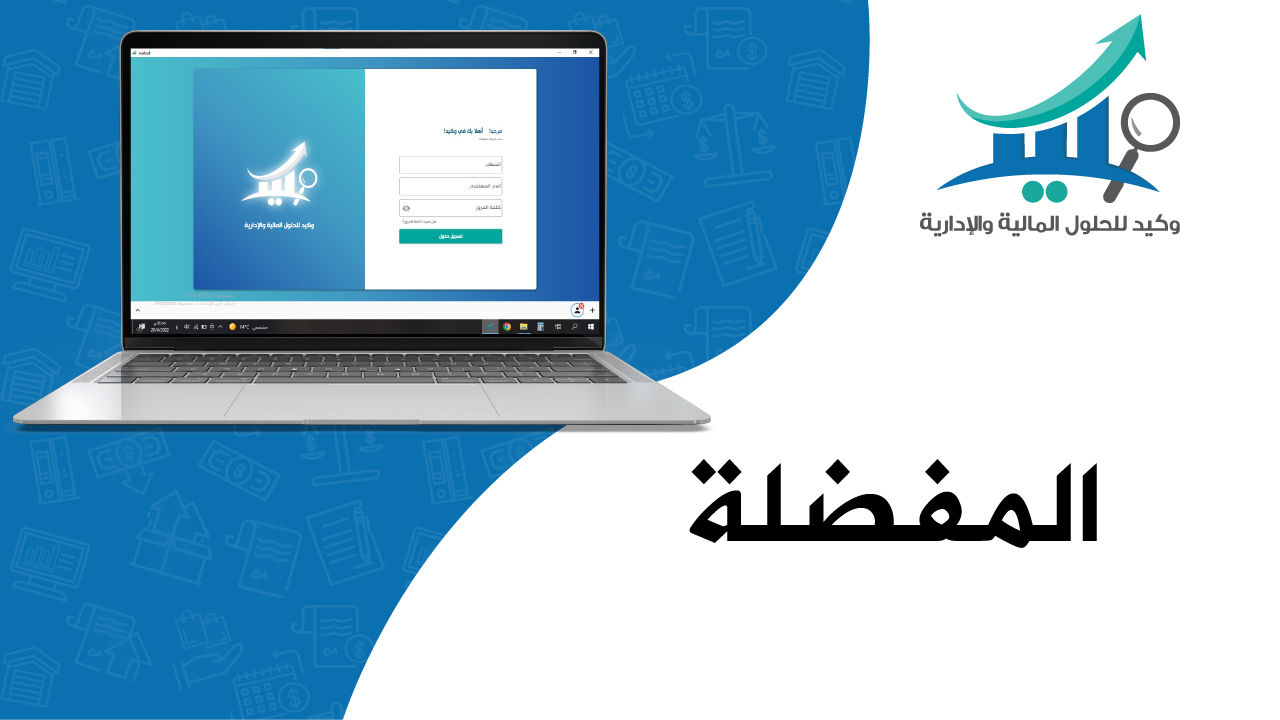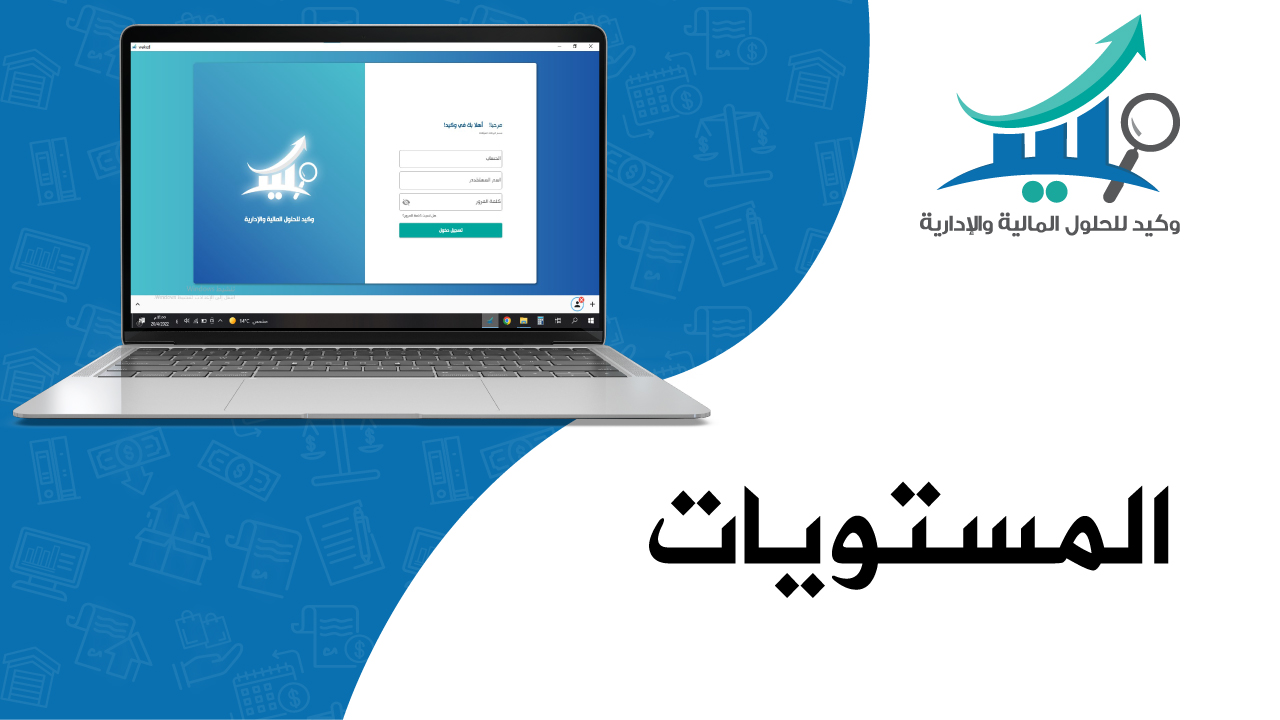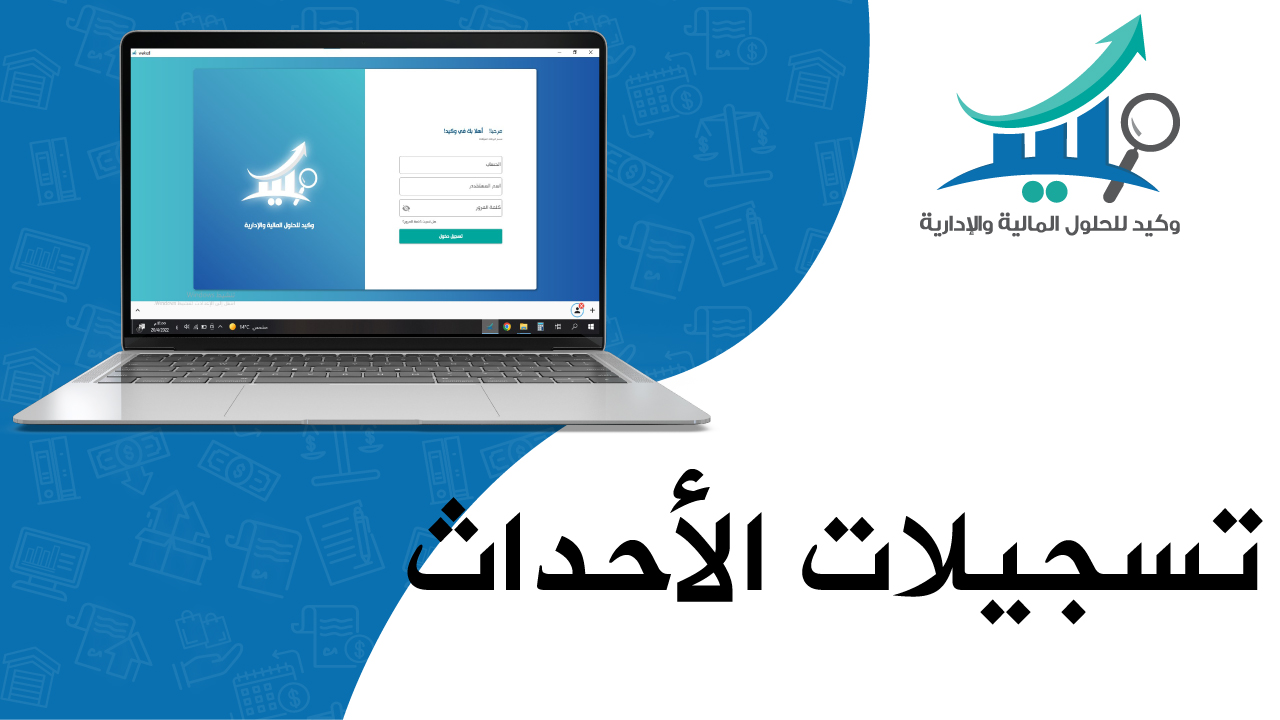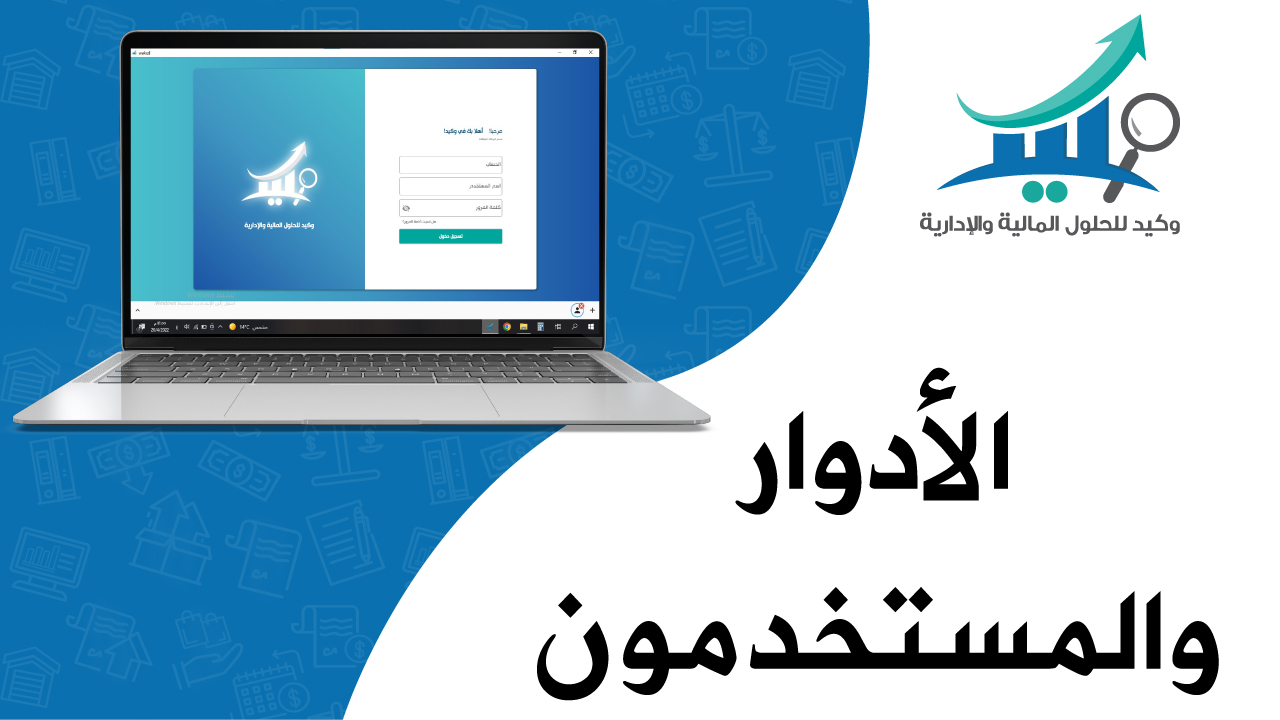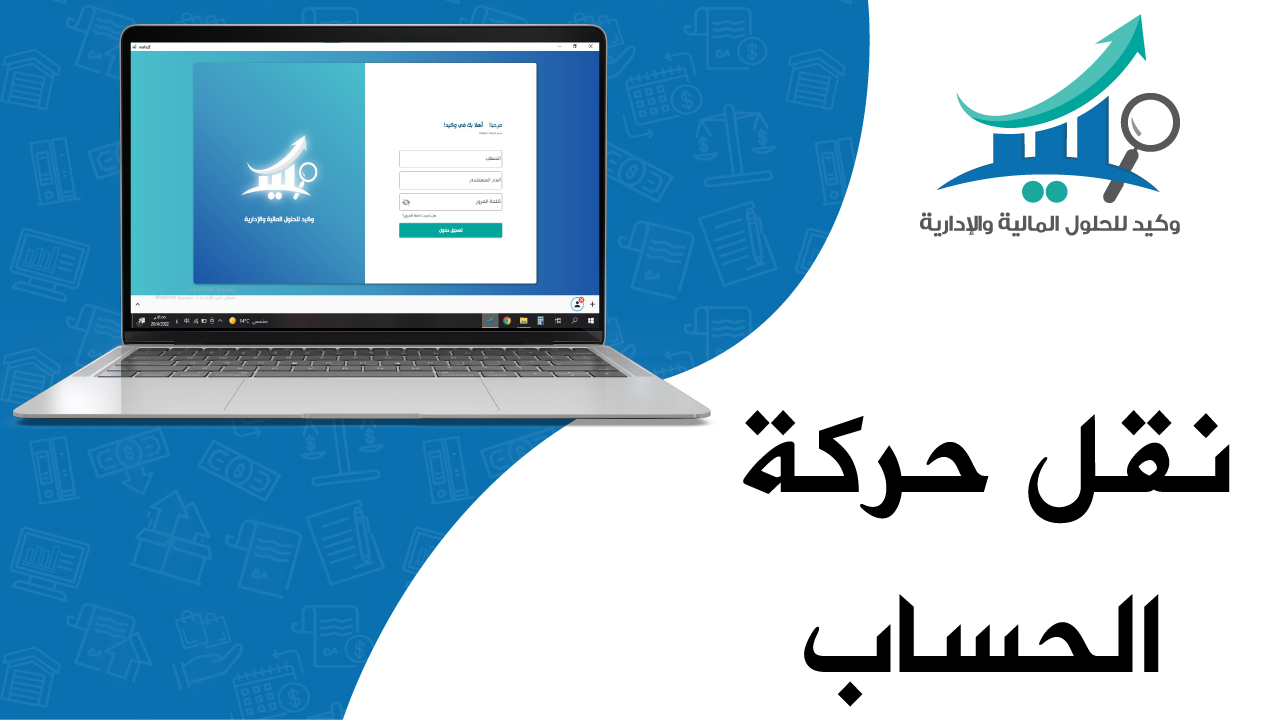Sort by department
Wakeed Financial Solutions -Definition of accounts
To define accounts within the program we have two ways:1. Either through the guide of accounts in the group of cards, by choosing the appropriate main account for the account you want to define
2. Or through a normal account from the group of cards and write the name of the account to be added, choosing the main account, if any
3. Options within the account card:
a. account name
b. Account code: which is automatically generated if a main account is added
c. Account cost center
d. Final account: It is the report in which the result of this account will appear
e. Financial statement type and classification: This option is specific to the financial statements, and it is sufficient in this option to specify the financial statements for the main account
f. Level: This feature will be discussed later, God willing
g. Account currency: It is the currency that you are dealing with this account.
h. And then by clicking on the Save button, the account is added
Wakeed Financial Solutions -Data Entry
To enter data into the program through the input group There are several types of data entry such as (enrollment voucher, opening voucher, journal voucher, receivable voucher, payment voucher). The basic type of accounting is the entry voucher, which consists of two parties, debit and creditAs for the registry options, they are:
1. the account:
2. Statement: To copy the statement from the top line, we press the f4 button
3. Balance: To balance the bond, we press Ctrl + in Debit, Credit, Break even, Equivalent, Equivalent
4. Date: is today's date
5. Posting date: is the accounting date
6. Import and export voucher from excel
7. Filtering within the entry voucher
8. Save options: save and edit, save and new, save and close
9. new
10. delete
11. Attachments: The user can add attachments to the entry voucher in the following formats (pdf-excel-word-png-jpg) As for the rest of the data entry patterns, they are the same options, receipt, payment, and daily While the opening entry is used for one time when adding established data for the first time on the system
Wakeed Financial Solutions -Define cost center
The cost center in the program is a feature that is used to distinguish between the same expenditure for several projects, without the need to open an account of the same expenditure for each project separately. The cost center is defined from the deck of cards, the cost center card, or from the cost centers directoryThe card contains: Cost center name, code, notes, main cost center and level "which we will talk about later, God willing"
Wakeed Financial Solutions -Bond Report and Journal
Bardam can seek symptoms of all restrictions, which were added by the user, from the collection of the reports in the same. Journal report: displays entries with the possibility of filtering according to demand, For example: It is possible to filter by observations, statement, or calculation. . . Or sort the data. By returning to the main menu, we can review the vouchers from the vouchers report, so that the entries are shown in the form of cards with the possibility of filtering between them with the following options: Account - Number - Cost Center - Registration NumberWakeed Financial Solutions -Trial Balance
The trial balance report is reviewed from the group of reports in the accounting block. Trial Balance: It is a statement that shows the names of the accounts within the program along with the account balance, whether it is credit or debitTrial Balance Options:
1. Account: If the user wants to request the trial balance for a specific account or leave it blank to request the report for all accounts
2. Cost Center: To request the report according to a specific cost center
3. The start and end date of the report
4. Level: It is the number of children of the main accounts to be detailed
5. the currency.
6. Show the balance in the account currency: It is displaying the balance of each account according to its currency
7. Show blocked accounts
8. Filter in the account currency: Show the trial balance report with filtering according to a specific currency
9. From one entry to another: Requesting the report for a specified number of entries
10. Report sources
11. Invoice types
12. Scale type:
a. Totals: It is the account display for the sum of debit and credit movements.
b. Balances: It is the presentation of the report for the sub-accounts with the balance, and for the main accounts with the total debit and credit balances.
c. Balances Balances: The report displays the balances only for each of the main and sub accounts
13. Balance options: They are the same as the balance type options, but display the report between three periods (previous balance, period balance, current balance)
Wakeed Financial Solutions -Annual Trial Balance
It is a report in which the account movement is displayed on a monthly basis, and the benefit of this report is to monitor the expense account during the year, divided on a monthly basis.Report Options:
1. Account: If the user wants to request the trial balance for a specific account or leave it blank to request the report for all accounts
2. Cost Center: To request the report according to a specific cost center
3. The start and end date of the report
4. Level: It is the number of children of the main accounts to be detailed
5. the currency
6. Report sources
7. Invoice types
8. Hide and show: the total of the debit, the total of the creditor and the balance can be shown and hidden according to the user's need
Wakeed Financial Solutions -Add an account match
It is a feature within the program that is used to adjust the matching mechanism with customers or suppliersA match is added from one of two options:
1. Either by group of cards by clicking on the matching button
2. Or through the ledger of a specific account after checking it by clicking on the “Match” button at the top left
Matching Options
1. Account: It is the account to which a match is to be added
2. Matching date:
3. Matching text:
a. Before the account balance
b. After the account balance
4. Add account balance information: This option is used in the event that a customer has accounts in several currencies. By clicking on the Add account balance information button, you can add all the customer's balances.
5. Copy and share: The user can copy the matching text and send it to the customer manually or share it through the means of communication
Wakeed Financial Solutions -Match Report
Within the group of reports, there are two reports for matches:1. The first report is the Matches Management Report: through which we can review all the matches that have been added to a specific account, by clicking on the account and choosing the appropriate account in order to review the transactions that have been matched
2. The second report is the reconciliation report: through which we can review all the matching and non-conforming accounts. Report options:
a. Currency: The currency of the accounts whose matches are to be checked
b. Show empty accounts
c. Matching: Show only matching accounts
d. Only correct: It is the display of accounts whose account balance equals the matching balance
e. Match all accounts: If the user wants to add matches to all accounts with the click of a button
Wakeed Financial Solutions -income list
It is a report that shows the amount of profit or loss for the company during a certain period. Report options:1. . The start and end date of the report
2. Level: It is the number of children of the main accounts to be detailed
3. the currency.
4. Price: The stock price to be approved in the report
5. Pricing Policy: The policy to be adopted in valuing inventory
6. The report shows two types of profit:
a. Commercial Profit: Resulting from subtracting total sales from cost of sales
b. Net profits: resulting from subtracting business profits from expenses and adding revenues
Wakeed Financial Solutions -Statement of financial position
It is a report that discloses the financial position of the facility, its assets, liabilities and ownership rights. Report options:1. . The start and end date of the report
2. Level: It is the number of children of the main accounts to be detailed
3. the currency.
4. Price: The stock price to be approved in the report
5. Pricing Policy: The policy to be adopted in valuing inventory
Wakeed Financial Solutions -property rights list
Report options:1. . The start and end date of the report
2. Level: It is the number of children of the main accounts to be detailed
3. the currency.
4. Price: The stock price to be approved in the report
5. Pricing Policy: The policy to be adopted in valuing inventory It is a list showing the owners' rights in the facility from capital, retained earnings, withdrawals, reserves, income summary
Wakeed Financial Solutions -Statement of Cash Flows
Report options:1. . The start and end date of the report
2. Level: It is the number of children of the main accounts to be detailed
3. the currency.
4. Price: The stock price to be approved in the report
5. Pricing Policy: The policy to be adopted in valuing inventory It is a financial statement that shows the sources and uses of cash in the facility, which consists of three activities (operating, financing, and investing).
Wakeed Financial Solutions -annual income statement
It is the same as the income statement, but this list that distinguishes us from our counterparts in the labor market so that the user can review the annual profits of his company, but on a monthly basis, in order to compare between them. Report options:1. . The start and end date of the report
2. Level: It is the number of children of the main accounts to be detailed
3. the currency.
4. Price: The stock price to be approved in the report
5. Pricing Policy: The policy to be adopted in valuing inventory
6. Show and hide: debit, credit, and balance With the ability to display these monthly profits in a graph to facilitate the user's reading of the report
Wakeed Financial Solutions -Final Reports
Final accounts: These are reports that show the final outputs of the accounting system:1. Trading Report: This report shows the result of the period’s activity from trading profit or losses. Report options:
a. Account: Choose one of the three final accounts: trading, profit and loss, and budget
b. The start and end date of the report
c. Level: It is the number of children of the main accounts to be detailed
d. the currency.
e. Inventory: If the user wants to add the value of the end-of-term inventory manually without relying on inventory counting
f. Detailing the final accounts: If the user wants to detail the accounts under the main account he requested
g. Price: The stock price to be approved in the report
h. Pricing Policy: The policy to be adopted in valuing inventory
i. Show and hide: debit, credit, and balance
j. View the report as a T.
2. Profit and Loss Report: It is a report that shows the result of the company's activity in terms of net profit or loss, with the same options as the trading report
3. Budget report: It is a report that discloses the financial position of the facility, its assets, liabilities and property rights
Wakeed Financial Solutions -Currencies and exchange rates
One of the features of the program is dealing with an unlimited number of currencies.1. To add new coins we click on the coins button from the toolkit and then click on the plus button. Card options:
a. currency name
b. Currency symbol
c. equalization
d. equivalent
2. To change the currency exchange rate: From the toolkit, by clicking on the Exchange rates button.
a. The exchange rate of the previously added currency can be changed by clicking on the rate and changing the price as requested, and then clicking on the Save button.
b. To review exchange rate changes for each currency, we just have to click on the currency and then a report of exchange rate changes by date appears with the ability to display these changes in a chart to facilitate reading the report for the user
Wakeed Financial Solutions -Settings
This tab includes the following options:1. The first date of the period: It expresses the beginning of the period in your database
2. Last period date: It reflects the last period in your database
3. Effective Date: A confirmation of the user's actions prior to this date. So that these operations cannot be modified before this date in order to ensure that the data is not modified by other users, especially after matching it
4. Precision after commas: are the numbers that appear after the decimal point for the user
5. Report settings: In this option, the user coordinates his print settings through:
a. Header of the report: by adding text with an image
b. Report footer: by adding text from left and right direction
6. Cash Flow Settings: These are settings for the cash flow report sources
Wakeed Financial Solutions -Import data from excel
Through the program, entries can be exported and imported from and to Excel For example: by returning to the entry to be exported to Excel by clicking on the export button at the top and left of the entry The entries can be imported from Excel to the cloud accounting program Wakeed by clicking on the “Import bond” button and then choosing the file to be imported, and then matching each of the Excel fields with the bond fields, and then clicking on the OK button, the import process is completed successfully.Wakeed Financial Solutions -ledger
It is a report that can review the movements that took place on the account during a specific financial period Report options:1. Account: It is the account for which the report is requested
2. The start and end date of the report
3. Filter on username: in case the user wants to request account movements within the entries for a specific user
4. Currency: It is the reporting currency
5. Report sources and invoice types: They are the sources from which the transactions are to be fetched. And then by clicking on the preview button, the report is reviewed, with the ability to instantly add a match from the ledger report after checking the transactions with the customer.
Wakeed Financial Solutions -Report settings
What distinguishes Wakeed from other accounting programs is the flexibility in reviewing reports in terms of filtering, sorting and other features that we will show you Example: Ledger for a specific account we will review, Report options:1. Autofill columns with one click
2. Possibility to withdraw any column and place it in the appropriate place according to the user's request
3. The ability to sort the data in ascending or descending order as required
4. Direct filtering for any column within the report
5. Custom filtering for columns: by clicking on the column options icon and then choosing filter, and choosing the column to be filtered according to the desired type (contains, equals, starts with, and other properties)
6. The possibility of freezing one or more columns from the right or from the left
7. The ability to show and hide columns
8. Flexibility to export the report to excel or pdf In the end, the user does not have to re-enter his settings each time the report is requested, but rather click on the Save button at the top and right of the report, so that the report settings are saved even if the user logs out and logs in from the database
Wakeed Financial Solutions -Favorite
1. In this feature, some accounts for which the user needs to know their balances are added immediately without referring to the reports, and the account is added to the favorites through the account card by clicking on the “Add to Favorites” button.2. By clicking on the Update Balances button, the balances will be updated automatically
3. With the ability to move the account within the list by clicking on it and then withdrawing it
4. We can also click on the points to the left of the account to open a ledger report directly or remove it from the favourites
Wakeed Financial Solutions -levels
Levels are a feature that can be used to adjust the powers of users, for example: the fund account card that you want to block from some users without others, by choosing its level within the account card and within the powers of the role as well, or a record deed you want to block from One user without the other, by specifying the required level within the registration document. Level options:1. add level
2. Level adjustment
3. delete level
Wakeed Financial Solutions -event recordings
In this feature, the program records all the movements made by the user from adding, modifying, deleting, requesting a report ..... etc. Report options:1. The start and end date of the report
2. Filter on username
3. Report sources. For example: We will add a new transaction - a voucher - from the $100 salary and wages account to the fund's account Returning to the event log report, we will notice through the filter in the report the bond that was added a while ago We will go back to the bond and adjust the value We will notice in the event records report that there is a new event on the bond, which is "Modify" by double clicking on it
Wakeed Financial Solutions -Roles and Users
Roles feature and the distribution of powers to users according to their job description. In this feature we have two main things:1. Role management: In this option, we add roles in the program according to the company’s departments, for example (treasury, data entry, point of sale, warehouse keeper), and then we assign permissions to this role as required, in addition to assigning users to this role as required as well. Role options:
a. Add a new role
b. Role settings: From its users and permissions
c. role adjustment
2. Users: In this option we add users to the program in order to assign them to their role. User options:
a. Add a new user
b. Change the current user's password
c. User Edit
d. User Lock: Not allowing access to the database
e. Delete the user: The user is deleted if there are no movements on it
Wakeed Financial Solutions -account movement transfer
This feature is intended for transferring the movement of one account to another by replacing all the transactions in the first account with the new account. Report options:1. From date: primary date
2. To date: Final date
3. From an account: It is the old account from which the accounts are to be transferred
4. To an account: It is the new account to which the accounts are to be transferred
5. Types of bonds: In this option, the types of data entry patterns that you want to switch accounts in
6. And then by clicking on the "Transfer account movement" button, the process is completed.